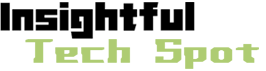4 Monitor Magic: Unlocking Limitless Potential And Boosting Productivity With Multiple Displays
2023-07-28 13:17:09
Are you ready to tap into the extraordinary power of 4 monitors? Imagine a world where you can effortlessly multitask, seamlessly switch between applications, and maximize your productivity to new heights. In this age of digital innovation, having multiple monitors has become a game-changer for computer enthusiasts and professionals alike. But what does it take to run 4 monitors on a single computer? How can you utilize the incredible potential of a graphics card that can handle such a setup? And most importantly, does having 4 monitors actually increase your productivity? Join us on a captivating journey as we explore the fascinating realm of 4 monitor setups. Discover the essential components, unravel the secrets of efficient management, and unlock the immense possibilities that lie within. Get ready to revolutionize your workspace and elevate your workflow with the magic of 4 monitors. The possibilities are endless, and the future is here.
What does a computer need to run 4 monitors?
To run 4 monitors on a computer, you will need a few essential components. First and foremost, your computer must have sufficient graphics processing power to handle the increased display load. This means having a graphics card that supports at least 4 monitor outputs. Additionally, you will need to ensure that your computer has enough available video outputs to connect all the monitors. This can be done by either having multiple graphics cards installed or by using a single graphics card with multiple video outputs, such as DisplayPort or HDMI. It is also crucial to consider the computer's operating system and its ability to handle multiple displays. Most modern operating systems, like Windows 10 or macOS, support multiple monitors out of the box, but it's important to check compatibility beforehand. Lastly, ensure that you have the required cables and adapters to connect the monitors to your computer. With the right hardware and software configuration, your computer will be ready to power an immersive and efficient 4 monitor setup.

What graphics card will run 4 monitors?
When it comes to running 4 monitors, choosing the right graphics card is paramount. You will need a graphics card that supports multiple monitor outputs simultaneously. Fortunately, there are several options available in the market that are capable of driving 4 monitors. Advanced graphics cards from AMD and Nvidia, such as the AMD Radeon RX 6000 series or the Nvidia GeForce RTX 30 series, are specifically designed to handle demanding multi-monitor setups. These high-end graphics cards offer multiple DisplayPort or HDMI outputs, ensuring seamless connectivity for all your monitors. However, if you don't require intense graphical processing power, there are also more affordable options available. Many mid-range graphics cards, such as the AMD Radeon RX 500 series or the Nvidia GeForce GTX 16 series, can also support 4 monitors efficiently. Before making a purchase, it's crucial to check the specifications and ensure that the graphics card has the necessary outputs and capabilities to support your specific monitor setup.
How do I use 4 monitors on one computer?
Using 4 monitors on a single computer is an incredible way to expand your workspace and enhance productivity. To set up 4 monitors, you will first need to ensure that your computer has the necessary graphics card and video outputs to support multiple monitors. Once you have confirmed the hardware compatibility, connect each monitor to the appropriate video output, ensuring a secure connection. Depending on your graphics card and the available outputs, you may need to use adapters or specific cables to connect your monitors. After connecting the hardware, you will need to configure the display settings within your operating system. On Windows, go to the display settings and arrange the monitors in the desired order or configuration. On macOS, navigate to the System Preferences and access the Display settings to arrange and customize your multi-monitor setup. You can also adjust resolution, scaling, and orientation to suit your preferences. With the hardware properly connected and the software settings configured, you can now enjoy the seamless experience of using 4 monitors on a single computer.
Can I run 4 monitors?
The ability to run 4 monitors largely depends on the capabilities of your computer's graphics card and the available video outputs. If your graphics card supports multiple monitor outputs simultaneously and you have enough available video outputs, then running 4 monitors is indeed possible. Most modern graphics cards, especially those designed for gaming or professional use, offer the capacity to drive multiple monitors. However, it is essential to check the specifications of your graphics card and ensure it supports the desired number of monitors before attempting to set up a multi-monitor configuration. Additionally, your computer's operating system should also support multiple displays. Popular operating systems like Windows and macOS have built-in support for multi-monitor setups and make it relatively straightforward to connect and configure multiple monitors. By ensuring compatibility on both the hardware and software fronts, you can successfully run 4 monitors and take advantage of the enhanced productivity and immersive experience they offer.
Does 4 monitors increase productivity?
The use of 4 monitors has the potential to significantly increase productivity for a variety of tasks and professions. The expanded screen real estate provides ample room for multitasking, allowing users to have multiple applications and documents open simultaneously without sacrificing visibility or screen clutter. This enables efficient workflow management, as you can easily reference information from one monitor while working on another. For professionals such as video editors, graphic designers, or traders, the ability to have multiple windows and tools visible at once can streamline their creative or analytical processes. Research has also shown that multi-monitor setups can improve task performance, reducing the need for constant window switching and minimizing distractions. However, it's important to note that individual preferences and work habits may vary. While 4 monitors offer tremendous potential for productivity gains, the actual impact will depend on the specific tasks, user adaptability, and effective organization of workspace and applications. Nonetheless, for many users, the utilization of 4 monitors can undoubtedly enhance their productivity and overall computing experience.
Further Inquiries about 4 monitor
1. What are the advantages of using 4 monitors compared to fewer monitors?
Using 4 monitors offers several advantages over having fewer displays. Firstly, the increased screen real estate allows for improved multitasking capabilities. Users can have multiple applications, documents, and websites open simultaneously, enhancing efficiency and productivity. Secondly, the expanded workspace enables better organization and visibility. With 4 monitors, you can arrange different windows and tools across each display, making it easier to compare information, drag and drop files, and work with complex software. Additionally, professionals in fields such as stock trading, video editing, or data analysis can benefit greatly from having multiple screens for real-time monitoring, video preview, or data visualization. Lastly, a multi-monitor setup can reduce eye strain by eliminating the need for constant resizing, minimizing window switching, and providing a more immersive and comfortable working environment.
2. What are the potential challenges or limitations of using 4 monitors?
While using 4 monitors can be highly advantageous, there are a few challenges and limitations to consider. Firstly, the hardware requirements for running 4 monitors may be more demanding compared to a single or dual monitor setup. It requires a compatible graphics card with sufficient video outputs and processing power. Additionally, older computers or laptops may not have the necessary resources to handle 4 monitors smoothly. Another challenge is the physical setup and arrangement of the monitors. Finding enough desk space or mounting options can be a constraint, especially if you have limited room. Furthermore, the increased number of displays may require you to adjust your workflow and organizational habits to effectively utilize the available screen real estate. Lastly, power consumption should be considered, as running multiple monitors can increase your energy usage. However, with proper planning and consideration, these challenges can be overcome, and the benefits of a 4 monitor setup outweigh the limitations.
3. Can I mix and match different monitor brands and sizes in a 4 monitor setup?
Yes, it is possible to mix and match different monitor brands and sizes in a 4 monitor setup. However, there are a few factors to consider to ensure a seamless experience. Firstly, check the compatibility of your graphics card and its supported resolutions. Different monitors may have varying resolutions and refresh rates, so it's important to ensure that your graphics card can handle the mixed configuration. Additionally, consider the physical size and bezel thickness of the monitors. Mismatched sizes and thick bezels may affect the overall visual continuity of the setup. Lastly, keep in mind the connectivity options of each monitor and ensure that you have the necessary cables and adapters to connect them to your graphics card. With these considerations in mind, you can mix and match different monitor brands and sizes to create a diverse and customized 4 monitor setup according to your needs and preferences.
In the realm of technology, the potential of utilizing 4 monitors is an enticing prospect. By understanding the hardware requirements, selecting a suitable graphics card, and mastering the setup process, anyone can unlock the power and productivity that multiple displays offer. The advantages of 4 monitors, including expanded workspace, efficient multitasking, and improved task performance, have the ability to transform the way we work and engage with digital content. Despite certain challenges and limitations, such as hardware compatibility and the need to adapt workflows, the benefits of a 4 monitor setup far outweigh these minor obstacles. Through careful planning and consideration, users can create a personalized and immersive computing experience that amplifies productivity, enhances creativity, and revolutionizes their workflow. Embrace the magic of 4 monitors and uncover the boundless possibilities that await you in this modern digital landscape.